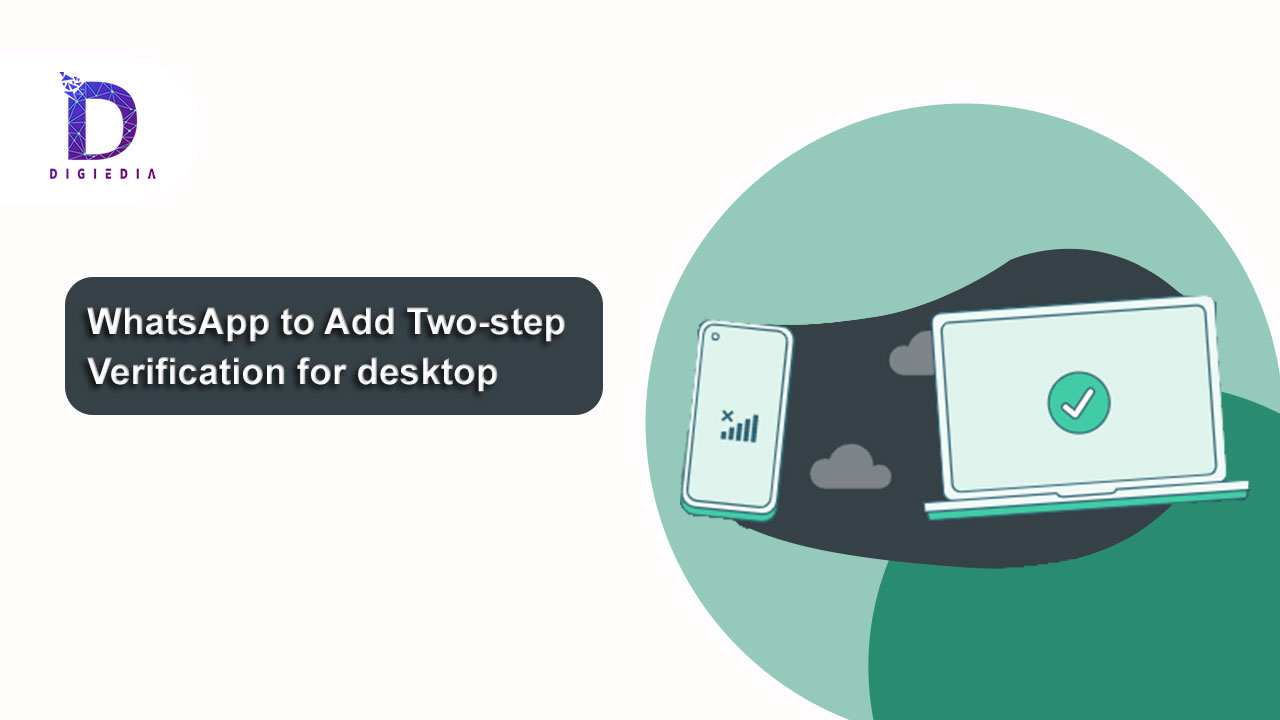
Whatsapp to add two step verification for desktop
- DIGIEDIA
- Blogs, Social Media Marketing
- 04 February 2022
- No Comments
Introduction
WhatsApp Messenger is a free instant messaging app for iPhone, Blackberry, Android, Windows Phone, and Nokia smartphones that allows users to send text, image, video, and audio messages. WhatsApp is particularly popular among smartphone owners who may not have limitless text messaging. WhatsApp offers group discussion and geolocation in addition to basic messaging. WhatsApp uses a modified version of an open platform Extensible Messaging as well as Presence Protocol on a technical level (XMPP). Brian Acton & Jan Koum, both Yahoo! Veterans, created WhatsApp Inc. in 2009. Now, Whatsapp is planning to add Two step Verification for desktop.
What is Two Step Verification?
Multi-factor authentication (MFA) is an electronic authentication scheme where a user is awarded access to the site or application after effectively displaying two or more parts of substantiation (or factors) to an authentication process: understanding (something only the user knows), ownership (something only the user has), and discovered that the relationship persists (something only the user has) (something only the user is). MFA protects user data, such as identity documents or financial assets, from becoming accessed by an unauthorized third party who might have figured out a single password, for example.
Two-factor authentication is enabled by a third-party authentication server (TPA) app, which typically displays a completely random and continuously changing password to use for identification.
Whatsapp to add two step verification for Desktop:
WhatsApp is preparing to offer two-step authentication for desktop users in a significant upcoming upgrade. This is to keep them safe from unauthorised access. The instant messaging app owned by Facebook (Meta) will give you more power. This planned feature can be enabled or disabled. Although this feature is still in development, when it is released, it will provide better protection for WhatsApp users on the desktop or browser. If you log into WhatsApp on a new smartphone, it will prompt you for a six-digit code that will be emailed to your WhatsApp-registered phone number. To use WhatsApp on a computer, simply launch the online version of the app, and it will sync your chats, photographs, and videos to your browser.
Two-step authentication is an additional feature that makes your WhatsApp account more secure. After you’ve successfully registered your phone number with WhatsApp, you’ll have seen the two-step verification screen. You have the option of entering your email address once you enable two-step verification. This enables WhatsApp to send you a reset link through email if you forget your PIN, as well as helping to protect your account. WhatsApp will urge you to enter your PIN on a regular basis to help you recall it. Unfortunately, there isn’t a way to turn this off without also turning off the two-step verification feature.
Enable two-factor authentication.
- Go to the WhatsApp Settings page.
- Enable two-step verification by going to Account > Two-step verification.
- Enter and confirm a six-digit PIN of your choice.
- If you don’t want to add an email address, tap Skip. Provide an email address that you can access. Adding an email address is recommended since it allows you to reset two-step verification and helps protect your account.
- Next should be tapped.
- Tap Save or Done after you’ve confirmed the email address.
- If you don’t provide an email address and forget your PIN, you’ll have to wait seven days to get it reset. Because we don’t confirm the accuracy of this email address, make sure you enter an accurate email address that you can access.
Disable two-factor authentication:
- Go to the WhatsApp Settings page.
- Disable > Disable Account > Two-step verification > Disable.
Change the PIN for your two-step verification.
- Go to the WhatsApp Settings page.
- Select Account > Two-Step Verification > Continue. PIN should be changed.
Include your email address.
- Go to the WhatsApp Settings page.
- To add an email address, go to Account > Two-Step Verification > Add Email Address.
Alter your email address
- Go to the WhatsApp Settings page.
- Change your email address by going to Account > Two-Step Verification > Change Email Address.
“A personal PIN will be asked to log through into account,” according to WABetaInfo, to enhance and approve access to desktop WhatsApp conversation. “WhatsApp wants to be able to administer two-step verification everywhere,” according to WABetaInfo, “therefore they’re working on implementing the function on the web/desktop application in a future release.”
“On the web/desktop client, you will be able to enable or disable two-step verification. This is especially critical if you leave your phone and can’t remember your PIN. If you are momentarily unable to get into your mail account, you can recover it by obtaining a reset link,” WABetaInfo says.
WhatsApp is also developing on a feature that would enable members to hide their “Online Status” from certain contacts on the network. Users will be able to pick who they want to see their operating frequency on the application and who they would like to hide their online activity from with this option.
Apart from that, WhatsApp is said to be overhauling its voice calling experience for consumers, making it more sleek and modern. The update should be available soon.
The software behemoth is working on a number of important improvements, including one that would allow users to move their chats from an Android handset to an iPhone.
Although it is unclear when this function will be available to the general public, sources suggest that the online messaging platform is currently working on it. To migrate your chat from your Android mobile to your Apple device, you’ll need to download the application called Move.
